Todo list and card
If a new report is delivered, you will be notified about it with todo entries. Whether you receive notifications can be configured in the setup
Todo list
The columns of the list correspond to the fields in the Todo card in the General tab and can be taken from this section.
Todo card
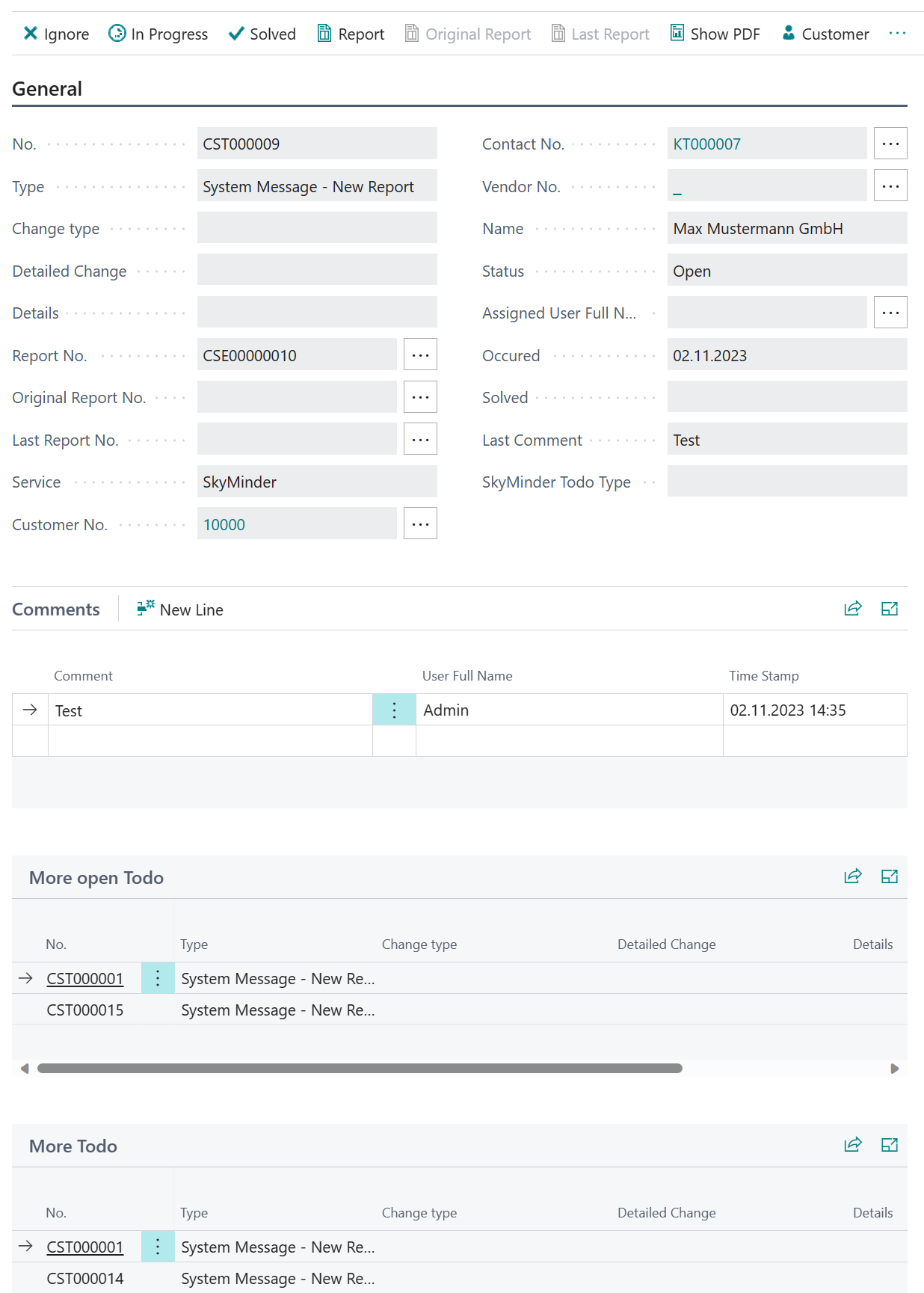
The todo card is divided into four sections, which are explained individually in the following chapters.
General tab
| Fields | Description |
|---|---|
| No. | Unique number for this todo in this BC system. Pulled from the set up numberseries. |
| Type (kind) | Shows , what kind of todo it is. |
| Change | Shows in which supercategory a change has taken place |
| Detailed change | Shows in which subcategory a change has taken place |
| Details | Displays the value that has changed in the form [old] -> [new] |
| Original report no. | Number of the first report, if this is not the current report |
| Last report no. | Number of the current report, if one is available |
| Service | Indicates via which service the report was obtained |
| Customer no. | Number of the linked customer |
| Contact no | Number of the linked contact |
| Vendor no. | Number of the linked vendor |
| Name | Company name |
| Status | Status of the todo (Open, In progress, Solved, Ignored) |
| Assigned user name | SkyMinder user to whom the todo is assigned |
| Occurred | Date on which the todo occurred |
| Solved | Time at which the todo was solved |
| Last comment | Last comment on this todo |
Comments tab
In the comment area you can leave a message for other employees. This will automatically be provided with your user ID as well as a timestamp. When writing the comments, previously defined text templates can be used.
In addition, various actions are logged automatically, e.g. changing the status.
Further todo tabs
In the tab More Todo all further todo's of this company are displayed. In More open Todo this list is filtered to the open todo's or any in process.